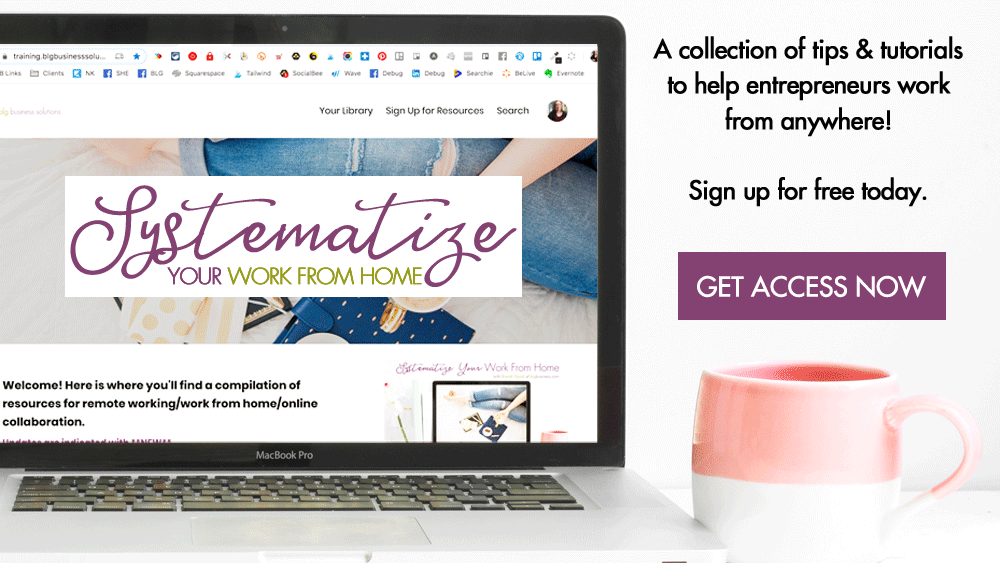Best Image Sizes for Social Media [Updated February 2019]

Unfortunately for us, each social media network has its own ideal image size when posting photos, or uploading profile and cover photos - and then, these same images may display differently on desktop vs mobile! Below I've outlined minimum required image sizes/dimensions for the most common platforms.
These are the minimum best dimensions, so if you have a photo that is bigger (but is the same ratio) that will be fine too. For example use something twice as big as what I've listed - this may prevent your images from blurring. Note that Facebook compresses images when you upload them, so if you upload an image that is too big, you may find it displays fuzzy or blurry. Alternatively, if you upload an image that is too small, it will get stretched out and again be fuzzy or pixelated.
2019 Updates:
-
Facebook - ad images, post images, stories; Twitter - link thumbnails; LinkedIn - post images, link thumbnails; Instagram - profile image; Pinterest - profile image, pin image, board covers; Google My Business section added
Try to keep all photos under 100KB in size - if they are larger, Facebook will compress them during uploading which can cause pixelation.
Profile Picture
Use an image that is at least 180x180 pixels. It will display at 170x170 on desktop and 128x128 on mobile, but needs to be uploaded at 180x180.
Cover Photo
Cover photos are cropped differently on desktop vs mobile even though they are the same image. This means that you have to upload a photo that will work on both devices. Those dimensions are 820x360 pixels.
Desktop: will display at 820x312 pixels on desktop. Because the top/bottom will be slightly cropped, make sure you don’t put any important info there.
Mobile: will display at 640x360 pixels. Because each side of your photo will be cropped make sure you put the most important info in the middle of your photo.
Note: people have been reporting that cover photos look fine on mobile but are cropped funny on desktop. If your uploaded cover photo is very wide, but not much taller than the minimum requirements, each side of your photo will be cropped out on mobile and it will essentially look like your cover photo is zoomed in when on mobile. However, if your photo is also much taller than the minimum requirement, instead of cropping, Facebook may 'shrink' your photo to display more because there is more vertical space on mobile than there is on desktop.
Photos - single
There are no cropping differences between photos viewed on desktop vs mobile. Facebook will allow a variety of image sizes, but there are still limitations.
Landscape: 1200x628 pixels - though shorter, banner-like photos will still work
Square: 1200x1200 pixels
Portrait: 1200x1630 pixels - don’t go taller unless you don’t mind top/bottom cropping
Photos - Multiple
If you upload multiple photos in a single post, Facebook will arrange them in a grid. The grid will display only the first 4 photos, but the layout of the grid will be determined by the dimension of the first photo uploaded.

Link Thumbnail previews
1200x628 pixels - link preview photos work best as a horizontal rectangle. Remember, this is the size of the photo that Facebook is pulling from the webpage.
If the photo is smaller that 470x246 pixels, the photo will display as a small square thumbnail to prevent too much pixelation.
If the photo is too tall, Facebook will automatically crop the top and bottom of the photo - keep this in mind if the photos on your website are square or vertical, since any info you put at the top or bottom of the image will get cropped out unless your platform allows you to choose the center of the image.
Stories
1080x1920 pixels
Events
Cover Photo: 1200x628 pixels - will display the same on both desktop and mobile.
Group Cover photo
Like page covers, group covers will display differently on desktop versus mobile. Use 1,640x856 pixels.
Desktop: ensure there is no important info at the very top or bottom, as those areas will be cropped on desktop.
Mobile: will display at the full 1640x856 pixels .
Ad Photos
These vary widely depending on the format and placement of your ad, but Facebook is making an effort to match ad image sizes to those that are recommended for regular posting. I’d highly recommend reviewing this article for details of all sizes.
The ad manager also displays the recommended sizes while you are creating your ad, and will give you an error if the image you are trying to use is too small or too big.
Below are the most common formats.
Carousel: 1080×1080 pixels
Single Image:
-
Most placements - 1080x1080 pixels
-
Instant Articles & Messenger Inbox - 1200x628 pixels (square images will be cropped top/bottom if uploaded as square
-
Stories - 1080x1920 pixels (square/landscape images will still work, there will just be blank space at the top/bottom of the image)
Slideshow:
-
Square - 1080x1080 pixels (you can upload any size and crop, but your image should be at least 1080 pixels wide)
-
Vertical - 1080x1920 pixels
Profile Picture: 400x400 pixels
Header Photo: 1500x500 pixels. Note that a small area in the bottom left will be covered by part of your profile picture.
Post Photo (single): 440x220 pixels minimum, but recommended size is 1024x512 pixels.
Post Photo (multiple): You can attach up to 4 photos in a single tweet and Twitter will arrange them into a grid that is 440x220 pixels on mobile, and taller on desktop depending on the image sizes uploaded.
If you attach a photo that is taller than 512 pixels, it will be cropped to 512 on desktop and to 440 on mobile.
Link Thumbnail Previews: 1200x628 pixels (same as Facebook!)
Personal Profile
Profile Photo: 500x500 pixels
Profile Background Photo: 1584x396 pixels.
-
On desktop your profile photo covers up a small section on the bottom left, so avoid placing text all across the bottom of the photo or in the bottom left corner.
-
On mobile your profile photo will be centered and covers up a significant portion of the middle.
Post Photo: 1200x628 pixels, however taller photos will work if they are big enough
Link Thumbnail Previews: 1200x628 pixels (same as Facebook!)
Company Page
Company Logo: 400x400 pixels
Company Cover Photo: 1536x768 pixels. Note that the bottom third of the photo will be covered by your business information, so don't put anything important there.
Profile Picture: 110x110 pixels
Post: width of at least 1080 pixels for all photos. Note that it is no longer mandatory to have a square image on Instagram, however, images displayed on your profile grid will be cropped to display as square, so square photos are still recommended if you are focused on the look of your grid. Images that are too long or don’t have enough height may be automatically cropped by Instagram and you won’t be able to post the full image.
-
square: 1080 pixels
-
landscape: at least 566 pixels high
-
portrait: max 1350 pixels high
Stories: 1080x1920 pixels. Note that when people are viewing your stories, your profile pic & username appear at the very top of the screen and the reply/message/share buttons appear the very bottom of the screen, so don’t put any important text at the very top or bottom.
Profile Picture: 180x180 pixels
Ideal Pin Size: width of at least 600 pixels, height of 600-1260 pixels (anything taller will be cropped in the preview, but people will still be able to view the full image when they click/tap)
Board Cover:
-
The main image on the board will display as square, so if you are creating custom board covers (i.e. not using an existing pin), I’d recommend using 600x600 pixels.
-
If you are selecting an existing pin as your cover, it will automatically crop to square.
-
If you do not select a board cover it will take the 3-5 most recent pins and make a grid.
YouTube
Profile Picture: 800x800 pixels
Cover Photo: 2560x1440 pixels
-
The majority will get cropped out, so you should make sure the most important info is horizontally centered in the middle.
-
The “safe zone” is the middle 1546x423 pixels.
Google My Business
Profile Picture: 250x250 pixels
Cover Photo: 1080x608 pixels
Post Photos: 720x540 pixels
Resources
There are also some shortcuts to making the perfect-sized photos, and that's using tools which have built-in size templates! Check these out: