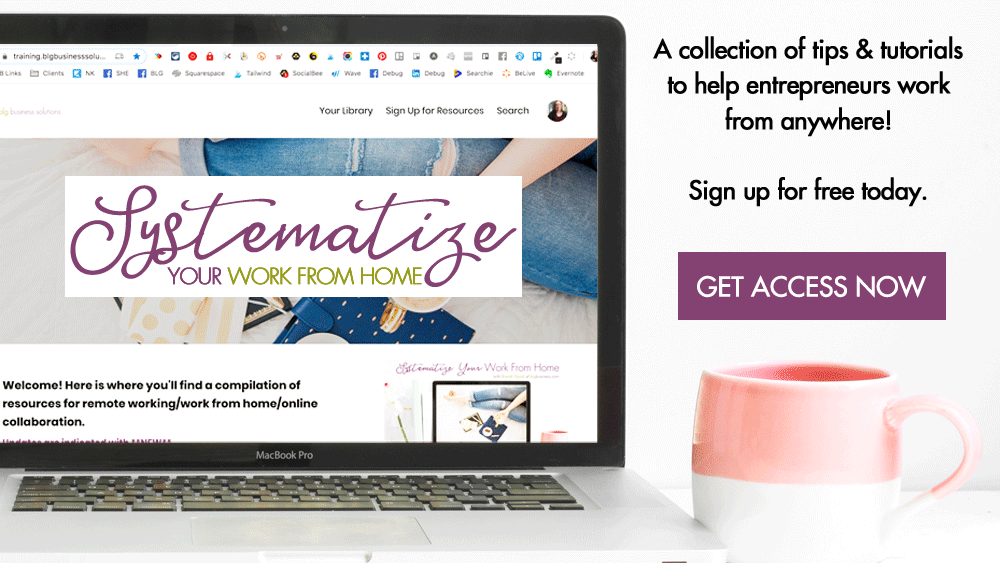Best Tools for Creating Visual Content: Video
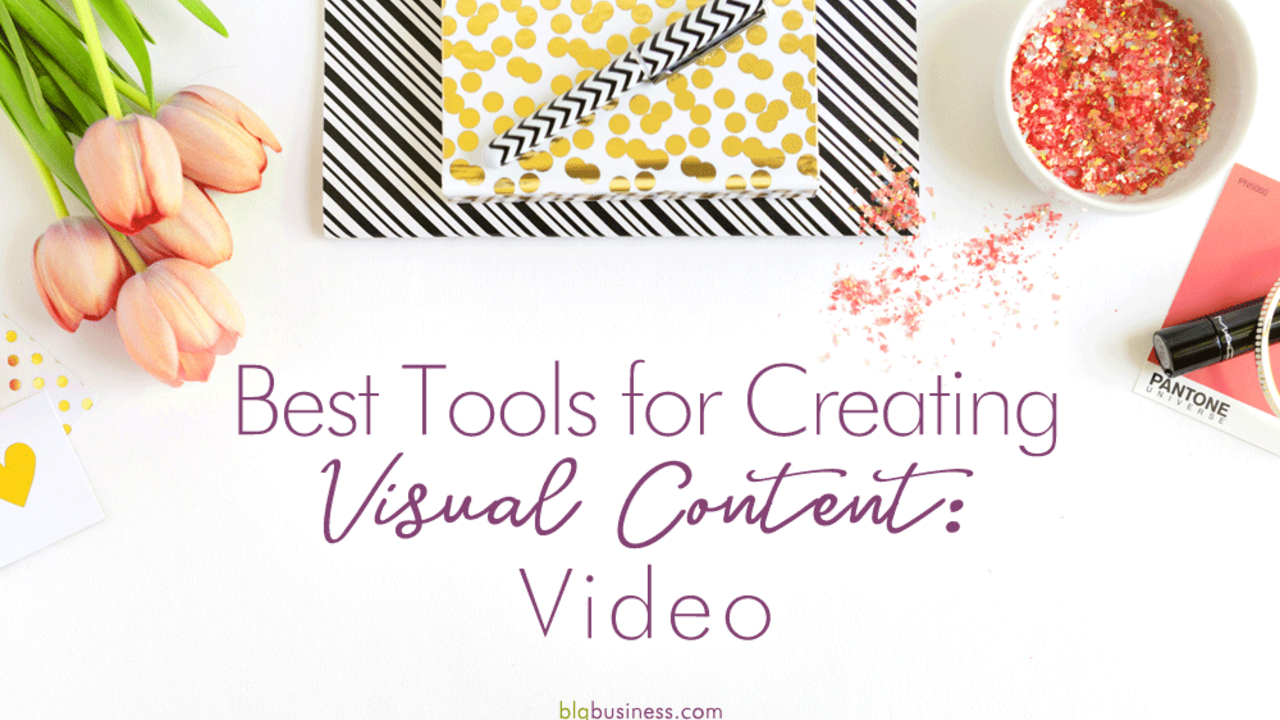
Video can be a great way to engage and catch people's’ attention. You don’t need a film degree and expensive editing software to get started - the internet is full of online tools and apps that make videos a snap! Here I’ve listed some of my favourites that are available on desktop and/or mobile device. If you are looking for additional resources I’ve got listings for free stock photos or clips to add to your videos.
Heads up! This post contains affiliate links, marked with an asterisk. If you sign up through one of those links you won't pay anything extra (sometimes you’ll even get a discount or bonus!), but I'll get a small commission or credit that helps me to keep delivering this awesome free content to you! I only recommend tools that I use and trust. Read my affiliate disclosure here.
Note: I am evaluating the FREE versions of these tools, so just because some feature isn’t included doesn’t mean it’s not available on a paid plan. I will do my best to keep this post up-to-date with new tools and changes to existing tools, so if you find something here that doesn’t match up to what the software company is offering please let me know!
Headliner*
Headliner is extremely popular with podcasters for its ability to make audiograms. But guess what? Waveforms and nicely formatted closed captions are going to give your video content a great advantage!
Favourite features:
- Can add a variety of waveforms to your video and customize size, color, and positioning
- Can upload caption files or have Headliner transcribe for you
- You can customize the styling of your captions including position, font, size, highlight, font color, background color, padding, and more
- The free plan gives you 10 videos a month, all with no watermarks, and available in 1080p
- You can upload a video or audio file just to get captions
Drawbacks:
- It can be a little confusing to use at first, especially if you’re using the templates - not all of the templates have access to all of the features, so feel free to use them while you’re getting a feel for the tool, but in general you’ll want to go straight to the editor
- Since it is designed for podcasters, the file limit is 2hrs or 500MB, so if you are working with large files you may need to look at another tool (or optimize your files before uploading)
InVideo
InVideo is great if you are looking for something that’s more advanced, but not quite a professional video editing suite. Keep in mind that inVideo is designed for creating short content for social media, so the videos have a max length of 10 minutes. Since the last time I looked at it the editor has undergone a major overhaul and is so much easier to use.
Favourite features:
- Great variety of templates - over 100
- Article to video features (nearly identical Lumen5)
- Premade text boxes/elements that you can customize (think Canva)
- Ability to add emojis, animated filters, and stickers to your scenes
Drawbacks:
- InVideo watermark in top left corner on the free plan
- If you are new to video editing you might be overwhelmed with the sheer amount of editing options
- No direct embed capability (you’ll have to download the video to your computer and upload to a service like YouTube)
- Because of the amount of features, can be a bit slow
Special note: you can find a lifetime deal on InVideo right here*, which includes no watermarks, team members, access to premium stock music/photos/clips, custom fonts, and more.
Lumen5
The big perk of this tool is that you can essentially turn your written blog posts into slideshow-type videos. If you don’t blog, not to worry - you can enter your text manually as well.
Favourite features:
- Link your blog’s RSS feed and Lumen will automatically start creating videos for new blog posts (meaning you just have to go in and edit/tweak!)
- Built-in access to CC0 stock photos and videos
- Has a built-in feature to upload & post to Facebook as a native video (without having to download to your computer first!)
- Add your own logo/watermark
Drawbacks:
- Lumen5 watermark
- Max resolution of 420p
- No direct embed capability (you’ll have to download the video to your computer and upload to a service like YouTube)
Animoto
Animoto is one of the best online video creation tools I’ve ever used, mainly for it’s easy user interface and variety of video templates. If you need access to the paid features you can get a free trial for 14 days, so make sure you have your videos planned out and dedicated time to make them before the trial runs out!
Favourite features:
- Has a mobile app
- Add logo intro/outro with a custom message
- Add CTA button at the end of the video
- Can embed or download videos
Drawbacks:
- The free trial puts an Animoto watermark in the top left corner
- “Marketing” style videos don’t currently work with Mac + Chrome browser, so you’ll need to use Firefox to create these
Prezi
Prezi is more traditionally used for presentations, but I did want to include it here because it does have unique templates that are unlike any of the other video tools, and they are especially good for storytelling. However if you need actual video files then you’ll have to upgrade to be able to download them.
Favourite Features:
- Unique templates
- Layout is similar to Powerpoint, so easy to use for those familiar with PP
- Can add animations to transitions
Drawbacks:
- Can’t download or embed presentation (can only link to presentation)
- Presentations are browseable to the public (need to upgrade for privacy)
Rocketium
Rocketium is the closest you’ll get to those Buzzfeed or NowThis videos and probably had the most customization settings of everything in this list.
Favourite Features:
- Add voice overs to clips (record on the spot or upload audio)
- Built-in access to CC0 images and video clips
- Download to your computer
- Monthly limit only counts ‘finished’ videos, not drafts
- Can upload directly to YouTube, Facebook, Twitter, or Dropbox as native video
Drawbacks:
- Rocketium logo on videos
- Limits to how many videos you can make per month, how many images/video clips you can use per video, and how much text you can include
- No embed feature
InShot iOS | Android
InShot is a great mobile app that does both video and photo editing. There are no templates like some of the other options, so it’s best if you either need to make minor edits, or if you have some video skills and can create from scratch.
Favourite Features:
- Has templates for all the video dimensions you need
- No watermarks
- A ton of editing features, even on the free version including speed, volume, split, trim, and more
- You can apply an edit to just 1 clip or to all clips
- You can save drafts to edit later
- Resolution is 1080p
Drawbacks:
- Re-ordering clips and images isn’t intuitive (long press on a clip)
- If you are using in-app music clips you have to remember to give credit (the info is provided) when you post your video - this can be easy to miss or forget. Many other tools that provide free music clips have a license that allows you to use stock media without credit as part of their usage agreement.
- You will occasionally get pop-up ads using the free version
iMovie
Yes, iMovie has a desktop solution, but I actually prefer the mobile app for putting together videos that don’t need heavy editing.
Favourite Features:
- No pop up ads :)
- You can make trailer-like videos, which is great fun for marketing videos
- Add voiceover by recording right on your phone
Drawbacks:
- More advanced editing features are a bit hard to find
- The trailer videos (as opposed to selecting ‘movie’) don’t have access to all of the editing features
Ripl iOS | Android
Probably the most marketing or business savvy video app creator for mobile devices.
Favourite Features:
- Post directly to Facebook/Instagram/LinkedIn/Twitter/YouTube
- Professional looking templates
- Can go back and edit old videos because everything is saved in your Ripl account
Drawbacks:
- Ripl logo in bottom right corner
- Can’t save to camera roll with free version
- No save draft feature, so each time you go back to change something you lose what you’ve done
- Not very user friendly
- Need to upload to YouTube in order to embed
Quik iOS | Android
Quik is a GoPro product, so it integrates directly and gives you a few extra features if you actually have a GoPro. It doesn’t have as many marketing-friendly features as Ripl, but one of the big pluses is the lack of watermarks.
Favourite Features:
- Save to camera roll
- No Quik branding
- Good variety of template and easy to use
Drawbacks:
- Saved in app for only 7 days
- No option to upload to YouTube (so to embed video need to email/airdrop to your computer or save to camera roll for uploading to YouTube manually)
Hyperlapse iOS | Android
Hyperlapse was created by Instagram to allow you to create time lapse videos with your phone. The separate app means that you can make these even without having an Instagram account.
Favourite Features:
- Can record both video and audio
- Can save to camera roll or upload to Facebook/Instagram
Drawbacks:
- Can’t import existing videos that are already on your camera roll
- Hyperlapse will only save the sped up video, not the original, so plan ahead and know when you will want a time lapse video.
- For embedding you’ll have to manually upload to YouTube
Boomerang iOS | Android
Boomerang is also an Instagram product - you may have noticed that you can create a Boomerang directly in Instagram - but it also has a standalone app that allows you to download the video without having to post it to Instagram. Boomerang takes a few seconds of video and loops them endlessly (basically a GIF).
Favourite Features:
- Can save to camera roll or upload to Facebook/Instagram
- Also saves to the app in case it’s deleted in your camera roll
Drawbacks:
- Can’t import existing videos that are already on your camera roll
- No control over the length of your video (maxes out at 4 seconds)
- For embedding you’ll have to manually upload to YouTube