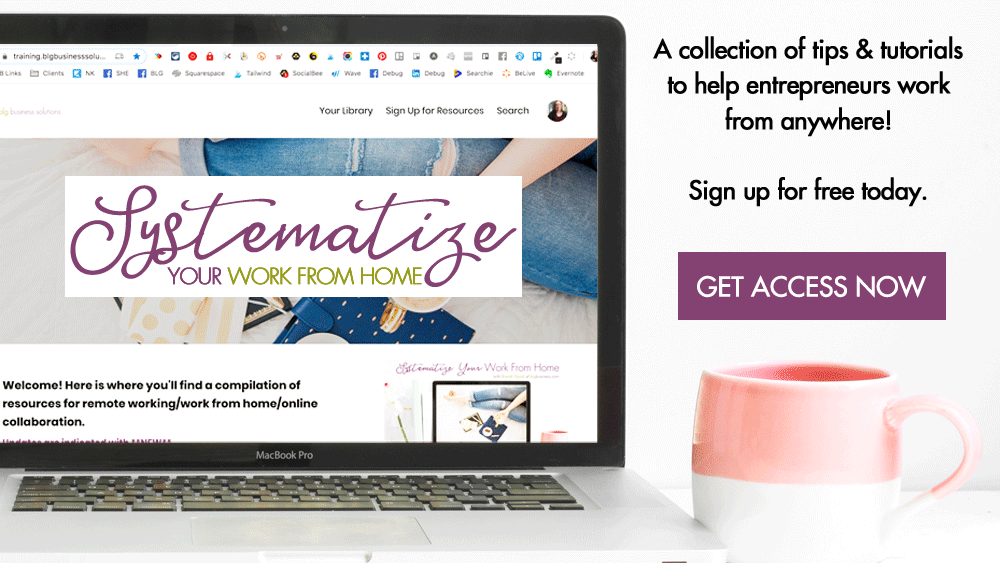How to Change Your Facebook Page Name and Username
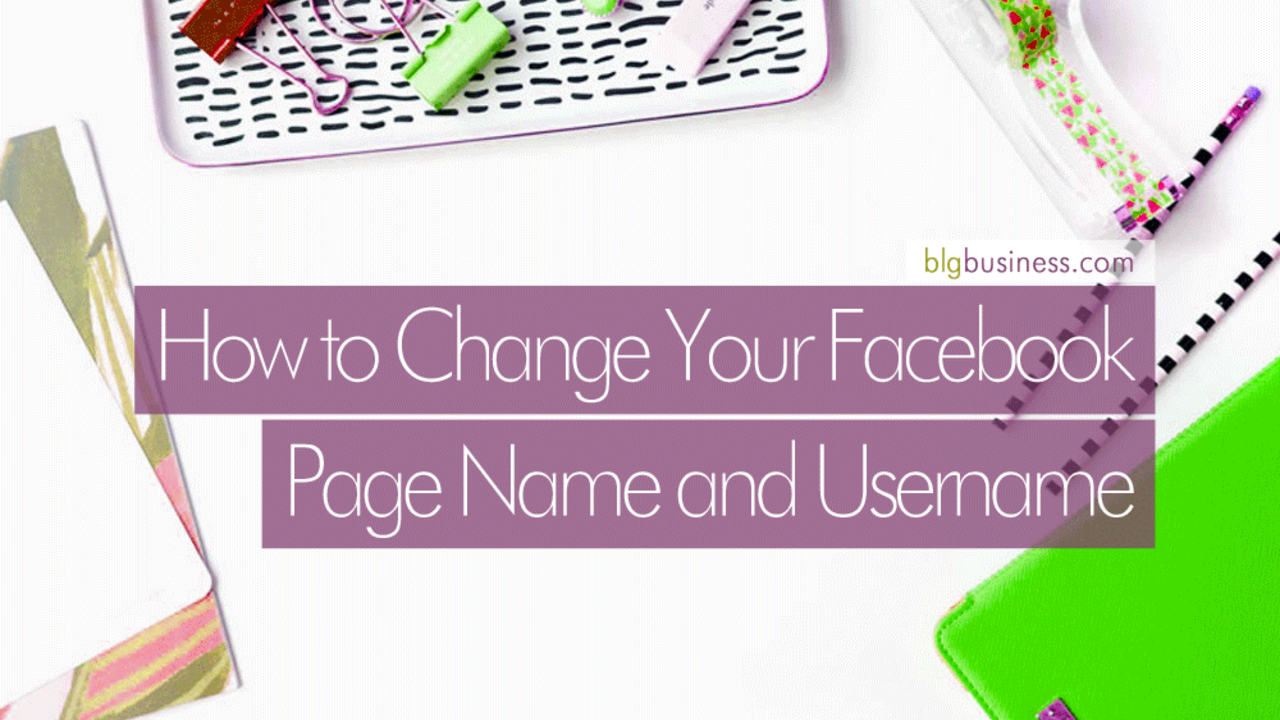
Since we all know how much Facebook likes to tweak and update its platform, it's possible that you'd like to change some settings on your Facebook Page but those settings are not where you remember them being! On top of that, there are plenty of times when you try to make the changes and get an error or the buttons are greyed out. This post also outlines the issues you may run into and potential solutions.
I've been asked several times very recently about changing page names, so that means it's time for a blog post!
Page Name VS Username
The first thing to be aware of is that your page name and your username are NOT the same thing.
Your page name is what appears under your profile picture as the title of your page. It is also what appears when people tag your page in a post or photo. See these images for example.


Your username (aka page URL) is the link or address for your Facebook page. It is what shows up beneath your page name and in the address bar of your internet browser. See these images for example.


How to change your page name
When you created your Facebook Page you were prompted to enter a name. Maybe you made a typo. Maybe you need to tweak the wording. Maybe your business has changed slightly and you need the page name to reflect that.
-
From your page, go to About (on the left sidebar).
-
Click Edit beside Name.
-
Enter your new page name. You have 75 characters.
-
Click Continue.
-
Verify the information you've typed is correct.
-
Click Request Change.
An actual human person at Facebook is going to review your request, so it could take up to 3 days. They may even contact you for additional verifying information. I've seen it take from 1hr to over 3 days - be patient.
Once your change request is complete you will receive an email from Facebook, and your page fans will see a notification of the name change.
Edit button not available or error message?
It's possible that this functionality is not available for the following reasons:
-
a name change was recently completed within the last 7 days (Facebook thinks it's flaky to change your page name all of the time)
-
you do not have proper permission - check with the page admin
-
if you created a second personal profile (what Facebook would consider a duplicate or fake account) for the purposes of administering your Facebook page, this profile may be flagged. Make sure to add your REAL Facebook account as an admin on the page.
-
you haven't verified your personal profile that is the admin attached to your page (from the dropdown in the top left corner go to settings > general > username)
Name Change Denied?
There may be something in your name that violates the page name guidelines. From the Facebook help center, page names can't include:
-
Terms or phrases that may be abusive or violate someone's rights.
-
Improper capitalization. Page names must use grammatically correct capitalization and may not include all capital letters, except for acronyms.
-
Symbols (example: ®) or unnecessary punctuation.
-
Long descriptions, such as a slogan. People who manage Pages can add this information to a Page's About section.
-
Any variation of the word "Facebook." Learn more at Brand Resources.
-
Misleading words. If a Page isn't the official Page of a brand, place, organization or public figure, the Page name can't mislead others into thinking it's an official Page or that it's managed by an authorized representative.
And page names can't consist only of:
-
Generic words (example: Pizza). Pages must be managed by official representatives of the topics they're about.
-
Generic geographic locations (example: New York). However, you can create a Page name for an organization that represents a geographic location. For example, "New York City – Mayor's Office" and "Queen Elizabeth II of Great Britain" are acceptable Page names.
The most common scenario I see is when a business completely rebrands to a new name and Facebook can't immediately make a connection between the old name and the new. If this is the case, try changing your username first to match your new name (there is no verification process) and then submit your name change request after - this worked perfectly for a client of mine!
Steps to take before you change your username
Your username creates the actual unique link for your Facebook page. Before you change this, make a list of all of the places online that link to your page, or materials that have your existing URL listed on them. For example:
-
your website
-
blog posts
-
email signature
-
graphics
-
other social media networks
-
email templates
-
business cards
-
brochures, posters, marketing materials
-
document templates
Once you change your username, the old link will be broken. As far as I know, there is no way to set up a temporary redirect from your old username to your new one so you want to make sure that you are prepared to update these things as soon as you change your username.
How to change your username
When your page is created, a username is automatically generated that looks like www.facebook.com/Your-Page-Name-Here-2398613149875983. Not very attractive, not very easy to remember, not very easy to fit on a business card!
Previously, admins could only change a page username 2 times and then it was permanent - Facebook seems to have lifted that restriction!
-
From your page, go to About (on the left sidebar).
-
Click Edit beside Username.
-
Type your new username. You have 50 characters.
-
Tip: even though usernames are not case sensitive, consider capitalizing the first letter of each word for better readability
-
-
If your username is available, double check the spelling
-
Click Create Username
-
Reference the list you made previously and update any links that are pointing to your old address
Can't change your username?
There may be something in your name that violates the custom username guidelines. From the Facebook help center:
-
You can only have one username for your Page or profile and you can't claim a username someone else is already using.
-
Usernames can only contain alphanumeric characters (A-Z, 0-9) or a period (".").
-
Periods (".") and capitalization don't count as a part of a username. For example, johnsmith55, John.Smith55 and john.smith.55 are all considered the same username.
-
Usernames must be at least 5 characters long and can't contain generic terms or extensions (ex: .com, .net).
-
You must be an admin to create or change the username for a Page.
-
Your username must adhere to the Facebook Statement of Rights and Responsibilities.
In addition, you may not be able to change your username until your page has 25 likes - although this isn't consistent for every user.