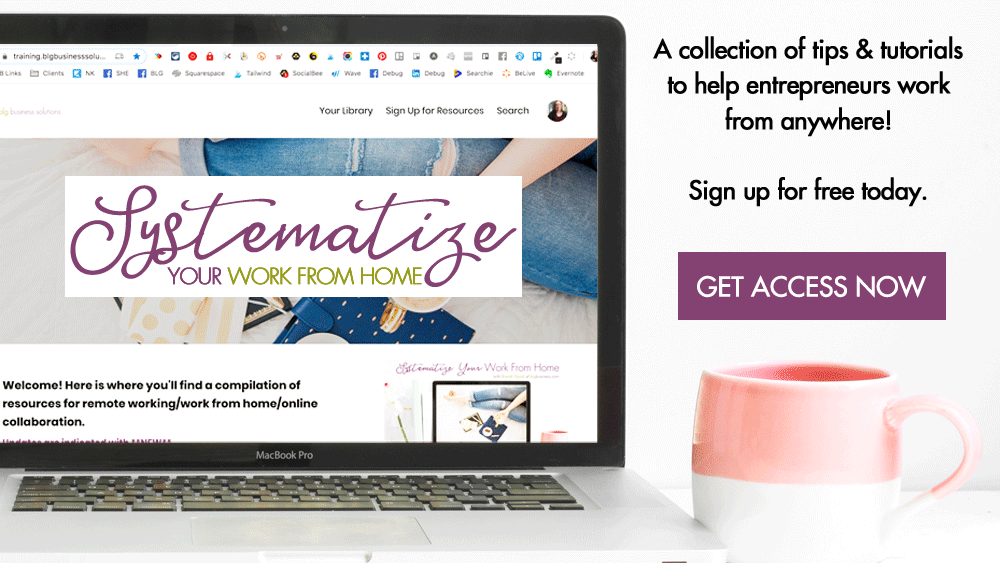9 Resources for a Great Live Video Broadcast

Livestreaming can be stressful enough without worrying about what platform or tools to use. Here I’m breaking down the livestreaming features on Facebook, Instagram, YouTube, and LinkedIn plus some of the most popular free and paid tools that entrepreneurs can use to broadcast to those platforms and more!
Heads up! This post contains affiliate links, marked with an asterisk. If you sign up through one of those links you won't pay anything extra (sometimes you’ll even get a discount or bonus!), but I'll get a small commission or credit that helps me to keep delivering this awesome free content to you! I only recommend tools that I use and trust. Read my affiliate disclosure here.
This list is by no means exhaustive - these are just the tools that I have used or tested out. If there is something not listed below that you think belongs on this list, just leave me a comment and I will try to check it out!
Social Media Tools
Facebook Live
Facebook Live is where most small businesses start livestreaming.
Favourite features:
-
Don’t have to worry about the connection between a 3rd party tool and the notoriously glitchy Facebook platform
-
Can create interactive polls and quizzes - viewers can respond to these during the live or after the live is complete (they can only be set up if you go live from your desktop)
-
When you go live from your mobile device you can easily switch between the front and rear facing camera
-
You can practice without anyone seeing by going live on your personal profile and setting the audience to “Only Me”
-
Your followers will get multiple notifications about your livestream
Cons:
-
I really wish that livestreams could be scheduled without having to use a 3rd party tool or video encoder
-
The buttons to post a livestream vs delete a livestream when you’re done broadcasting are waaaay to close together - it seems to be a common occurrence for people to accidentally delete a livestream when they are finishing up
Stream to:
-
Personal profiles
-
Pages
-
Groups
-
Events
-
Scheduled public livestreams can also be embedded wherever code is allowed
Price:
-
Free
Instagram Live
Instagram Live is part of stories, not regular posts, so some of its functionality is tied to the functionality of stories. If you are wanting to do a video to your regular feed, you will have to pre-record something and then post it just like a photo.
Favourite features:
-
Functionality to “wave” to people without having to actually interrupt your livestream to say hi - especially handy if it’s a video you want to repurpose
-
Share a photo or video from your camera roll while live (your video jumps to the top right corner so it’s like picture-in-picture) - works best with vertical or horizontal photos, not so much with square
-
Easily switch between the front and rear facing camera
-
There are other stories features that tie in to lives to help boost engagement, such as asking questions (you can pop these up during a live) or promoting your live with a countdown
Cons:
-
It drives me nuts that not all features work for all users
-
I wish you could set up the filters and other functionality before hitting the go live button (like having a staging area)
-
I would love if we could use Creator Studio to go live (right now Creator Studio only lets you schedule & publish regular posts and IGTV)
Stream to:
-
Stories
Price:
-
Free
YouTube Live
Because YouTube’s primary function is as a video platform, its livestream capabilities are more advanced than other social media platforms.
Favourite features:
-
Your YouTube videos are indexed by Google so if you set them to be public they could get found in a Google Search
-
You can practice without anyone seeing by going live and setting the livestream to “Private”
-
When your livestream is done you have access to all of the built-in video editing features
-
If you are connecting your livestream to 3rd party software or an encoder you may have live closed captions for English speakers
-
Livestreams can be monetized
-
For advanced users, there are many more settings for video quality, resolution, length, etc.
Cons:
-
If you are going live with another streaming tool, you can specify a custom thumbnail; however if you’re going live with your webcam you are forced to create a thumbnail of your webcam image on the spot - it would be great to be able to upload a custom thumbnail no matter what.
-
You can’t do a live from your mobile device if you have less than 1,000 followers on your channel (it works fine from your computer)
Stream to:
-
YouTube
-
Scheduled public livestreams can also be embedded wherever code is allowed
Price:
-
Free
LinkedIn Live
Right now LinkedIn Live is only available to approved broadcasters. You can apply here and plead your case if you want early access. I’m still waiting to hear back, but if I get approved I will update this post!
3rd Party Tools
BeLive
BeLive is a popular solution because it was one of the first tools to work with Facebook Live when it was introduced on the platform. They’ve made massive improvements to their platform over the years and the customer service is great!
Favourite features:
-
Agenda items that can be displayed on screen
-
You can see viewer comments on the platform
-
Option to choose between full screen, split screen, and picture-in-picture
-
Switching between screen orientations is easy
-
Nice, simple staging area for your media inputs (photos, camera, screen shares, etc.)
-
Download both the audio and/or the video directly from BeLive
-
5 second countdown so you know when you’re live
-
Branding customizations (colours, logos, backgrounds)
-
Green screen capability
Cons:
-
Setting up the livestream details & then accessing a scheduled livestream is a bit clunky
-
Managing the agenda while you’re live can be awkward
-
Once in awhile broadcasts won’t work and you have to go live directly on FB/YT (chances are this is not actually BeLive’s fault, but something happening at FB/YT that is causing the connection to glitch)
Stream to:
-
Facebook
-
YouTube
-
Twitch
-
LinkedIn
-
RTMP (on Pro+ plan only)
Price:
-
Basic Free - 3 livestreams a month, can have 2 people on a livestream, limited features
-
Standard+ $30/month
Sign up here and get 1 month of paid features for free.*
Zoom
Zoom is a video conferencing platform that has added a livestream feature. If you are already paying for Zoom, this is probably a good place to start your livestreaming journey, especially if you need to screenshare!
Favourite features:
-
You and your guests have all of the features of Zoom meetings, which means you can switch back and forth between your camera and desktop, do picture-in-picture, have splitscreen, and share iOS devices
-
You can have more than 1-2 people on screen - as many as your Zoom account allows
Cons:
-
There is no countdown, and seems to be a delay when going live so there is almost always a few awkward seconds where you’re staring at the camera before you start talking
-
The end of many livestreams get cut off because of this delay - people hit ‘end meeting’ and it cuts off the livestream before the last few seconds have transmitted to the platform, often cutting people off mid sentence
-
You can’t see the comments of the Facebook livestream while in Zoom, so you may have to have both open to watch for engagement
-
It’s fairly common for the Zoom → Facebook connection not to work (like BeLive, this is not Zoom’s fault)
Stream to:
-
Facebook
-
Workplace by Facebook
-
YouTube
-
Anywhere with RTMP
Price:
-
Pro $15 - livestreaming is not allowed on free accounts
Sign up here* or upgrade your existing account to get access to livestreaming.
Ecamm Live
Ecamm Live is a downloadable app for Mac computers. If you are looking for a paid solution and have a Mac, Ecamm is probably the best solution for you.
Favourite features:
-
Integrates with Restream.io and Switchboard, which allows you to simulcast to multiple platforms at the same time
-
Easy screen sharing and switching between inputs, including other cameras and microphones that you have connected to your computer via cable
-
Custom audio & sound effects
-
Countdowns - awesome for people checking out your livestream a bit early, or use them with an overlay during your livestream if you’re counting down to an announcement or the expiry of a deal
-
With Facebook and YouTube, you can actually go live up to 20 minutes before the scheduled time - start a countdown or a pre-recorded video or just chat with the people who show up early
-
Highlight comments on screen
-
Guests can also share their screens
-
Green screen capability
Cons:
-
If you don’t have a Mac desktop or laptop, you are out of luck
-
In order to bring on guests, you have to be on a Skype call with them - this is an added complication for you and your guests, especially if they have never used Skype and don’t have an account yet
Stream to:
-
Facebook
-
YouTube
-
Periscope
-
Twitch
-
Anywhere with RTMP
Price:
-
Standard $15/mo
Download it here - you’ll get a 14-day free trial.
StreamYard
StreamYard is probably closest to BeLive in terms of functionality and features, with the main differences being that the free StreamYard plan has a watermark on videos (BeLive doesn’t) and allows you to have up to 6 people (BeLive allows 2 people on the free plan).
Favourite features:
-
Add call-to-actions
-
Customized branding options
-
Highlight comments on screen
-
Have up to 6 people on screen
-
Most user-friendly interface
Cons:
-
The free plan will put a StreamYard logo in your livestreams
Stream to:
-
Facebook
-
YouTube
-
LinkedIn
-
Twitch
-
Anywhere with RTMP (on paid plans only)
Price:
-
Free (limited branding, max 20hrs of livestreaming a month)
-
Basic $25/month
Sign up here for free - if you upgrade to a paid plan you’ll get a $10 credit!*
OBS
OBS Studio is free downloadable software that works for both Windows and Mac. If you’re starting out as a livestreamer and aren’t video/technical minded I would recommend starting off with one of the other solutions :)
Favourite features:
-
The most flexible in terms of what you can stream: images, text, desktop, cameras, more - and it’s easy to switch between them
-
Can create and save configurations to be used in future livestreams
Cons:
-
Extremely technical with a steep learning curve
-
Difficult to bring guests into a livestream
-
Resource heavy, so if you have an older computer running OBS will slow things down a lot and create a longer delay on your livestream
Stream to:
-
Facebook
-
YouTube
-
Twitch
-
Instagram
-
Periscope
-
Anywhere with RTMP
Price:
-
Free