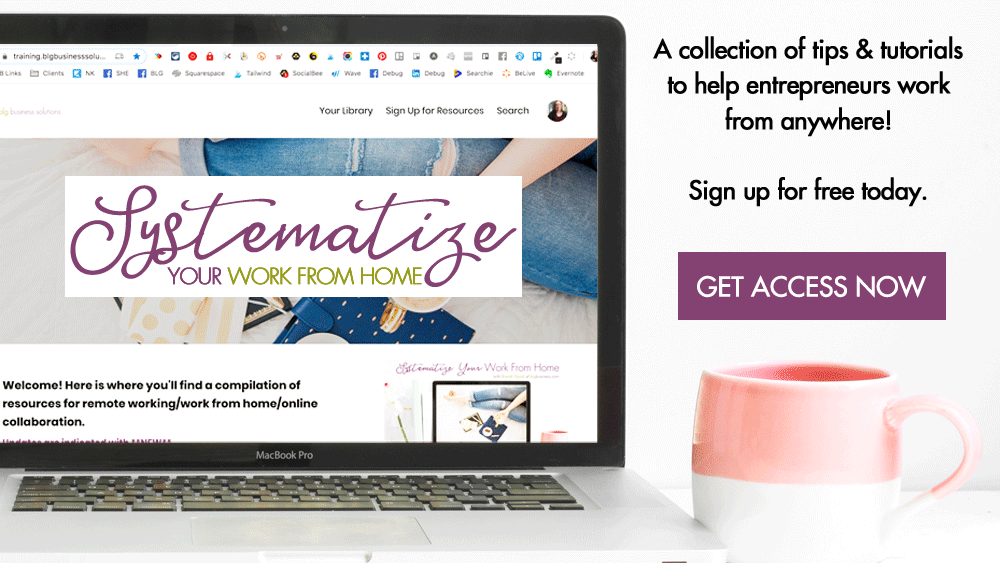What You Need to Create an Online Training or Coaching Program

Online courses, training, and coaching programs are more essential than ever. If this isn’t something you’ve seriously considered for your business, the whole process can be overwhelming.
This article isn’t designed to tell you how to create an amazing course or program - there are millions of resources out there for that. This article is designed to give you a guideline for what tools and resources you may need to get your knowledge into the hands of your lucky students or clients.
Heads up! This post contains affiliate links, marked with an asterisk. If you sign up through one of those links you won't pay anything extra (sometimes you’ll even get a discount or bonus!), but I'll get a small commission or credit that helps me to keep delivering this awesome free content to you! I only recommend tools that I use and trust. Read my affiliate disclosure here.
Don’t panic at the length of this post :) Depending on what you are doing, you won’t need everything here. And as I always say, start with the minimum amount of things you need to deliver your program, and then improve on things as you go - don’t try to get it perfect out of the gate!
In a nutshell, here’s what you might need:
-
A place to host the program
-
A way to have online meetings
-
A way to make graphics
-
A way to make downloadable resources
-
A way to film course/training videos
-
A way to deliver the training in different formats for accessibility/value (transcripts, audio only, slides, workbooks, etc.)
-
A place for people to find info about your program
-
A way to accept payments
-
A way to communicate with your students/members/clients
Let’s dive into these in a bit more detail. You need . . .
A Place to Host Your Online Training or Coaching Program
You need some place to store your program materials so people can access them. This could include things like:
-
Basic course info
-
Videos
-
Worksheets
-
Slides
-
Audio files
This could be something as simple as a Google Drive folder, or as advanced as Kajabi. What you use depends on a lot of factors like budget, how fast you need to get the program ready to deliver, your comfort with online tech, and much more. I’m not able to cover all possible scenarios here, so if this is your main hurdle or the idea of going through this article hurts your brain, reach out to me for some consulting (I will figure out all of this stuff for you!)
Quick Solutions
Google Drive or DropBox folders - it’s not pretty, but it's likely that you already have one or both of these, so you can simply upload everything (organize into sub-folders if you have a lot of material) and share the top-level folder with your students.
Want to move to the paid version of G Suite for more features & storage space? Reach out to me for a coupon code that will get you 20% off when you use my partner link here*!
Your Website - you could create a page on your existing website that houses all of the materials and give people the link to that page. Depending on your platform you may even be able to put this page behind a login.
Intermediate Solutions
MemberVault - this is a course/membership platform with a fairly robust free plan*. It doesn’t have a lot of the features of Kajabi (see below) so you have to be aware that you may need to connect other tools to get the full functionality you need to deliver your program, such as email communication.
Facebook Group - using the ‘Units’ feature and being deliberate about how you post can allow you to use your Facebook Group to run an online course. I don’t recommend it in the long run, but in a pinch it will do. I’ve explained how you can do it over here.
Advanced Solutions
Kajabi - this is my platform of choice for most people doing courses if it makes sense for their budget (i.e. will the profit from your program sales easily cover the cost of your Kajabi plan?). Kajabi is designed primarily for on-demand courses though tons of people are using it for live training & group programs as well. With Kajabi you can create funnels to sell your program, have people purchase right on the site, deliver email information, provide a place for them to log in and consume your video, audio, and downloadable resources. Get an extended free trial by using my partner link here*!
A Way to Have Online Meetings
If your program involves live training or coaching you’ll want a way to have video meetings where everyone can participate and you can share your screen. You may even want to be able to record those meetings to store in your online program platform so people can rewatch later.
Quick Solutions
Facebook Messenger - did you know if you have a group chat in Facebook Messenger you can also do group video calls? Since this is free and most people will have a Facebook account it's a quick way to start meeting. Up to 6 people will appear on the screen, but you can have up to 50 people on the call. This is mobile-first, so no screen sharing - good for discussions or theoretical teaching/coaching, not so good for showing.
Intermediate Solutions
Zoom - will be most familiar to people and allows recording, screensharing, etc. even on the free plan. The only free limit is the length of meetings you can have with more than 2 people. So if you are using this for group meetings you’ll need to upgrade to the paid plan (where you can have 100+ people) or choose another platform. Sign up for free here*.
Bonus: Tools I Wish I’d Used When I Started My Business
Google Meet/Hangouts - if you have a Gmail account you have access to the personal version of Hangouts which allows you to have a meeting with up to 10 people and screenshare. If you are on a paid G Suite plan the basic plan* allows you to meet with up to 25 people. Note that Hangouts normally only allows recording on its Enterprise level plan, but during the pandemic they’ve extended this functionality to all paid plans. You’ll need to turn it on before starting your next meeting. Here’s how.
Bonus: Is a Paid Google Account Worth it for Your Business?
A Way to Make Graphics
This is definitely one of those items that you can leave out if you are in a big rush, and come back to later.
You might need graphics for things like:
-
Thumbnail or cover images for your lessons
-
Course logo or header image
-
Images for your sales page
-
The list goes on…
Quick Solutions
Free Stock Photos - if you just need to pop something up to enhance the visuals but don’t have time to customize, simply snag some nice stock photos to fill in the spaces where images are needed.
Bonus: I’ve got a crazy resource that has free photos you can use - many are CC0. All The Places to Find Free Quality Stock Photos for Your Business
Screenshots - if you’ve got slides or videos you can quickly take a screenshot and use that for your images. On a Mac, to screenshot use either Cmd + Shift + F3/F4; on a PC you should have a PrtScn button on your keyboard; on an iPhone quickly press the Home button + Power button; on an Android quickly press the Power button and Volume Down button.
Intermediate Solutions
Canva - user-friendly online graphic design tool with a ton of built-in templates, stock photos, and design elements. Add photos or solid backgrounds, and the text or logos you need, and download! The free plan is all you need to get started.
Snappa - another user-friendly online graphic design tool very similar to Canva. Great free plan.
Advanced Solutions
Photoshop - if you’ve got some design skillz you’re probably already using Photoshop or Adobe Creative Cloud. You can do a lot more with Photoshop than you can with tools like Canva or Snappa, but if you don’t have much experience with graphic design programs then I would steer clear - the learning curve just to figure out how to use Photoshop is quite high and you don’t want to get stuck at this point.
A Way to Make Downloadable Resources
There are 2 kinds of resources you could potentially have:
-
Static resources like worksheets, copies of slides, transcripts, etc. - generally these come in PDF format, and even if there are spaces for people to type in they can’t modify any of the content of the file.
-
Interactive resources like templates - these come in a variety of formats and are either downloaded directly to the person’s computer or people need to make a copy and save it for themselves before they can use it.
Quick Solutions
Save as PDF - did you know that pretty much every program these days has an option to export, save, or print a file as a PDF? If not, take advantage of it! PDFs are easiest to deliver, just be aware that people may not appreciate having to print out a lot of material, especially if it's something that would make more sense as a spreadsheet or an editable document.
Intermediate Solutions
Designed/Fillable PDFs - this article walks you through some basic tools to create your PDF and to make it fillable: How to Create Fillable PDF Worksheets.
Google Docs/Sheets - this technically wouldn’t be a download - you’d be sharing a link to a view-only version of a file. The best part of this is that if you need to make changes you can do so directly in the file without having to redo or edit a PDF and the link to the file stays the same. Just remember to give people directions for how to save their own copy.
Microsoft Word/Excel - these would be files that can be downloaded - just be aware of issues with different versions of Microsoft (compatibility).
A Way to Record Videos
I’ve written about this in depth over here: Record Video for Courses, Tutorials, and Promotions with the Tools You Already Have, but to summarize:
Quick Solutions
Your phone - prop it up or get a tripod and hit record. Obviously works best if it's just you on camera talking, but if you have a good tripod you could also use it to show something hands-on.
Intermediate Solutions
Loom - the free plan allows you to record your webcam or your desktop, switch back and forth between them, and keep your picture on the screen when you’re screensharing. Loom even allows you to make minor edits if you need to trim or cut bits out before you download your videos.
Zoom - better known for online meetings, but you can start a meeting just with yourself and hit record - you’ll have access to all of the same features as whatever plan you’re on, but will always include recording your webcam or desktop, whiteboard, switching between everything, and keeping your picture on screen when you’re screensharing. If you’re on the free plan, you’ll have to download the recordings to your computer; if you’re on the paid plan you’ll have the choice of local vs cloud recording/storage. Sign up for free here*.
QuickTime - comes installed on all Mac computers. QuickTime won’t allow you to switch between different inputs, so for any one video you will need to stick to just your webcam, just your desktop, or just your Apple device for recording. QuickTime doesn’t have a pause button (unlike Loom and Zoom) so if you need lots of breaks this won’t be ideal, but the output is generally higher quality than what you get on the free Loom or Zoom plans.
Advanced Solutions
If it's critical that your video be high quality with the ability to switch between a lot of different inputs then you’re going to want an actual studio setup. Check out what gear Amy Porterfield uses and look into video editing suites like iMovie or Camtasia.
A Way to Make Your Program Content as User Friendly As Possible
This can seem like an overwhelming task, so review the suggestions below and think of things from your students’ point of view - which 1 or 2 things would be most helpful to them? If you’re not sure, ask them! Then just focus on implementing those things first and worry about the rest later.
Video - closed captions
Video is great, but what about people who are deaf and hard of hearing, or who have issues understanding spoken language (i.e. aphasia)? What about people who simply don’t have a quiet place to watch?
YouTube - you can have YouTube automatically generate a closed caption file for all of your uploaded videos (other than a paid human service like Rev.com it is the most accurate transcription out there). If people are watching your videos on YouTube then great! If your videos are being hosted elsewhere, you can download this caption file and then upload it to your video (if the hosting platform allows caption file uploads). This is free, but the captions take awhile to generate and you will want to review them for accuracy, especially if you’re using a lot of technical terms or names.
Rev - Rev.com is a paid transcription service that now also offers caption creation - they will transcribe your audio/video and create the caption file for you to upload.
Searchie - Searchie is a much bigger service that makes your audio & video searchable, but one of the things it does is automatically caption your content and on certain plans you can download the caption file to use on other platforms. Try it free for 7 days here*.
Video/Audio - transcripts
You may want to provide written transcriptions of your audio and video for people who can’t watch or listen to your media, who don’t have a good internet connection, or who want to refer back to things without having to watch the entire video over again.
Otter.ai - this service was originally designed for transcribing meetings (live or recorded), but is just fine for generating transcripts for anything. The best part of Otter is that it recognizes different speakers, so if you have multiple people in your video or audio or you are doing interviews your transcript can be generated with timestamps and speaker names identified. The free plan allows you to download text files, but if you upgrade you can also download caption files. Sign up free here*.
Rev - Rev’s main service is transcription - you can have your audio/video transcribed by a human (99% accuracy guaranteed), or you can use their automated transcription service (80% accuracy guaranteed) for ⅕ of the cost. If you use a lot of technical terms and names, the automated service might not be sufficient, but I’d recommend trying that first to see how much manual editing you’d really need before submitting it to a person.
Searchie - Searchie is a much bigger service that makes your audio & video searchable, but one of the things it does is automatically caption your content and then you can download a text file of your caption - with or without timestamps. Try it free for 7 days here*.
Audio Only
Video isn’t always an option for people with poor internet connections or limited access to data/wifi. When it makes sense for your content, you should provide audio-only options of your video.
Extracting an audio file from a video is straightforward and can be done with many tools:
-
Zoom - automatically generates a separate video & audio file if you record a meeting or webinar. Sign up for free here*.
-
QuickTime - export ‘audio-only’ from a video file
Make Materials Interactive
Don’t make it mandatory to print out all of your program materials (if you must, then you should be shipping those materials to them) since this might be a barrier for those that don’t have easy access to a printer or simply don’t want the additional cost (printer ink is HELLA expensive!).
If you have PDF worksheets, include editable areas where students can type.
If you have templates, make sure they are in a doc or spreadsheet format that people can copy or download for use on their computer - see the section on “How to Make Downloadable Resources” above.
Presentations
If you are doing slide presentations, provide copies of these presentations (again, so the student isn’t forced to watch videos just to find one snippet of info). Both PowerPoint and Google Slides allow you to save/export your presentation as a PDF.
Note: if your slides are more just visual aids and don’t contain a lot of helpful information then don’t spend time giving away PDF copies of them - in these instances it's probably more helpful to provide transcripts.
A Place to Promote Your Program
Like hosting your program, you also need a place for people to get all of the information about it so they can make the decision to purchase or not.
Quick Solutions
Email - regardless of whether you are using a commercial email service or sending one-on-one, one of the easiest ways to get your info out there is to deliver it to peoples’ inboxes (just make sure you are compliant with various spam laws). Keep in mind that these are going to be people you are already in contact with, which could be good or bad - good because they already know you and could be a warm audience - bad if you haven’t attracted the right people.
Social Media - super similar to what you can do with email. With social media you have a couple of added benefits - there is a higher chance of new people seeing your info due to likes, shares, and comments, and if your posts are performing well you can turn them into ads. You’re only limited by the formatting that the platform allows.
Intermediate Solutions
Your Website - you could create a page on your existing website that gives all of the details of your program - this becomes your sales page that you can then share via email and social media. With a page on your website you can do more to make the formatting visually appealing to prospective buyers.
Your Email Service - some email services have landing page functionality that you can use to sell (though they are primarily designed for lead generation). They are generally much more limited in terms of design options compared to your website or landing page software, but if you are already using a service like ConvertKit or MailChimp then it might be easiest to build your sales page there.
LeadPages - if you find your website unwieldy, missing design or features, or you don’t yet have a website, then LeadPages could be the answer you need. Its primary focus is on creating great landing and sales pages.
Advanced Solutions
Kajabi - in addition to hosting your course, Kajabi also has built-in sales page and funnel functionality to help promote your program. When things are integrated it's easier to automate and feature your program, plus you can match the visuals of the sales page to the visuals of your program. You can even create multiple versions of your sales page (with different copy for different target audiences) if you want. Get an extended free trial by using my partner link here*!
Thinkific - Like Kajabi, Thinkific comes with built-in landing page functionality, the only caveat is that you can only create 1 sales page per program you are selling - however that’s generally enough for most people.
A Way to Accept Payments
Quick Solutions
PayPal - creating a PayPal button or link and adding it to your email, social media post, or sales page is the easiest way to get paid.
Intermediate Solutions
Your Accounting Software - if you use an online account service then you may be able to set up products and generate buttons or links similar to what you’d do in PayPal. And bonus - the bookkeeping entries will get made automatically for every transaction. Wave does this, which you can use for free.
Landing Page or Program Host - since these are tools that have features to sell you program, chances are excellent that they already have integrations with payment processors. For example, LeadPages, Kajabi, and Thinkific all integrate with PayPal and Stripe so all you need to do is link your account(s).
Advanced Solutions
Stripe - if you also want to be able to accept Google Pay, Microsoft Pay, or Apple Pay, look into Stripe, which connects with both. It's pretty technical to set up, so I’ll just direct you to these instructions :)
A Way to Communicate with Students
Once people are signed up for your program, you’ll want to communicate with them in a variety of ways, like:
-
Confirming their purchase
-
Providing them with instructions for accessing program materials
-
Reminders or replays of live tutorials or video meetings
-
Program progress status
-
Program changes or updates
-
Support with program materials or access
Some of these things may be automated, depending on what tools you’re using. Or you may need to use a combination of manual and automated messaging.
For example, when someone purchases a program through PayPal, they will get an automatic receipt from PayPal without you having to do anything. Or if you are using Kajabi there are automatic emails that you can set up for a variety of situations.
Quick Solutions
Manual email/text/message - if your program has a small number of students or clients this will be manageable, but if your program is large or you have multiple cohorts running through the program it will get very confusing for you without keeping a detailed spreadsheet.
Intermediate Solutions
Your Email Service - you may still have to trigger these emails manually, but at least you can add some personalization and still send them all at once. And if your program has a set schedule, then you can set all of these emails up ahead of time and schedule them to send. I’d recommend either ConvertKit* or ActiveCampaign.
Advanced Solutions
Kajabi - Kajabi’s email functionality is probably my least favorite feature of Kajabi, but it does have some advantages when it comes to automating communications - automatic emails can go out when people purchase from you, when they finish specific lessons or the entire program, when they take (or don’t take) certain actions in the program, etc. This is the benefit of an all-in-one solution. If you don’t already have a subscription to an email service and are going to invest in Kajabi, use their built-in tools. Get an extended free trial by using my partner link here*!